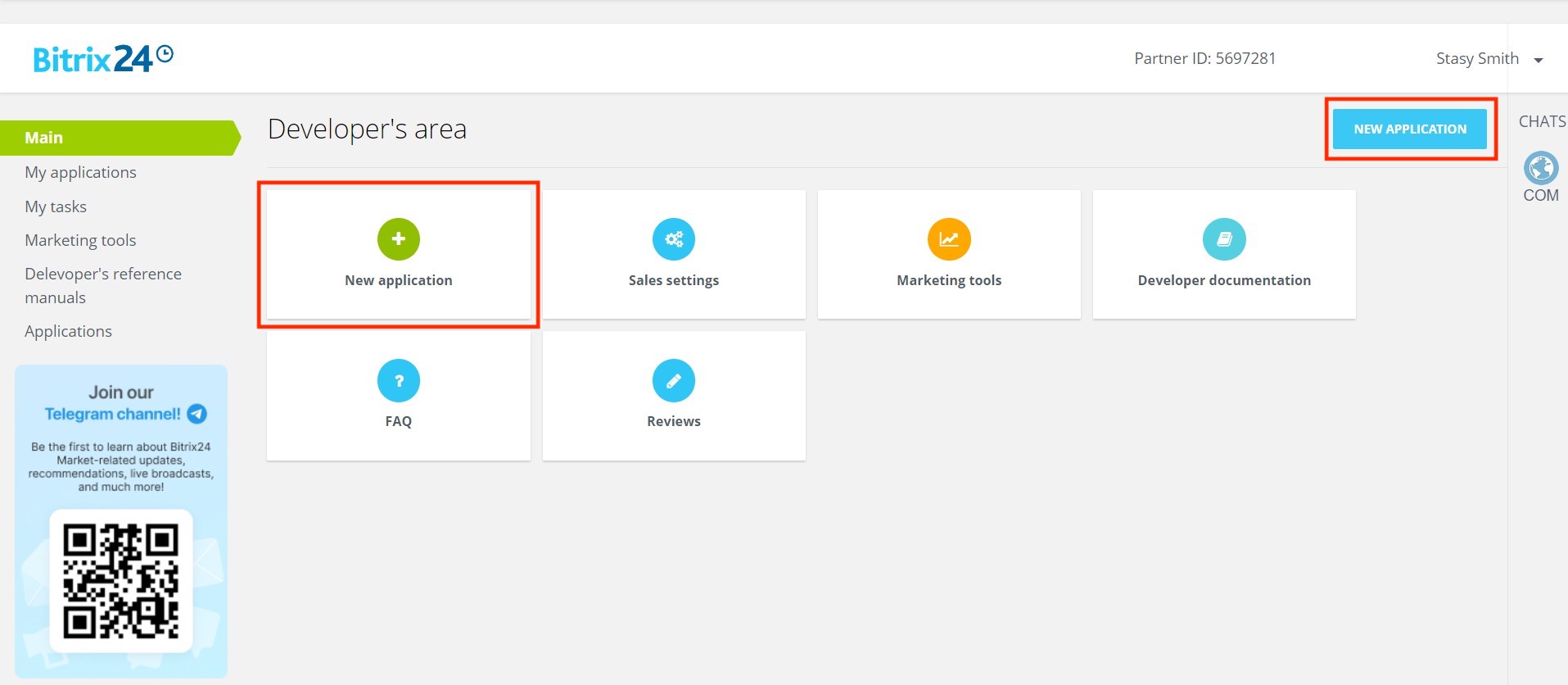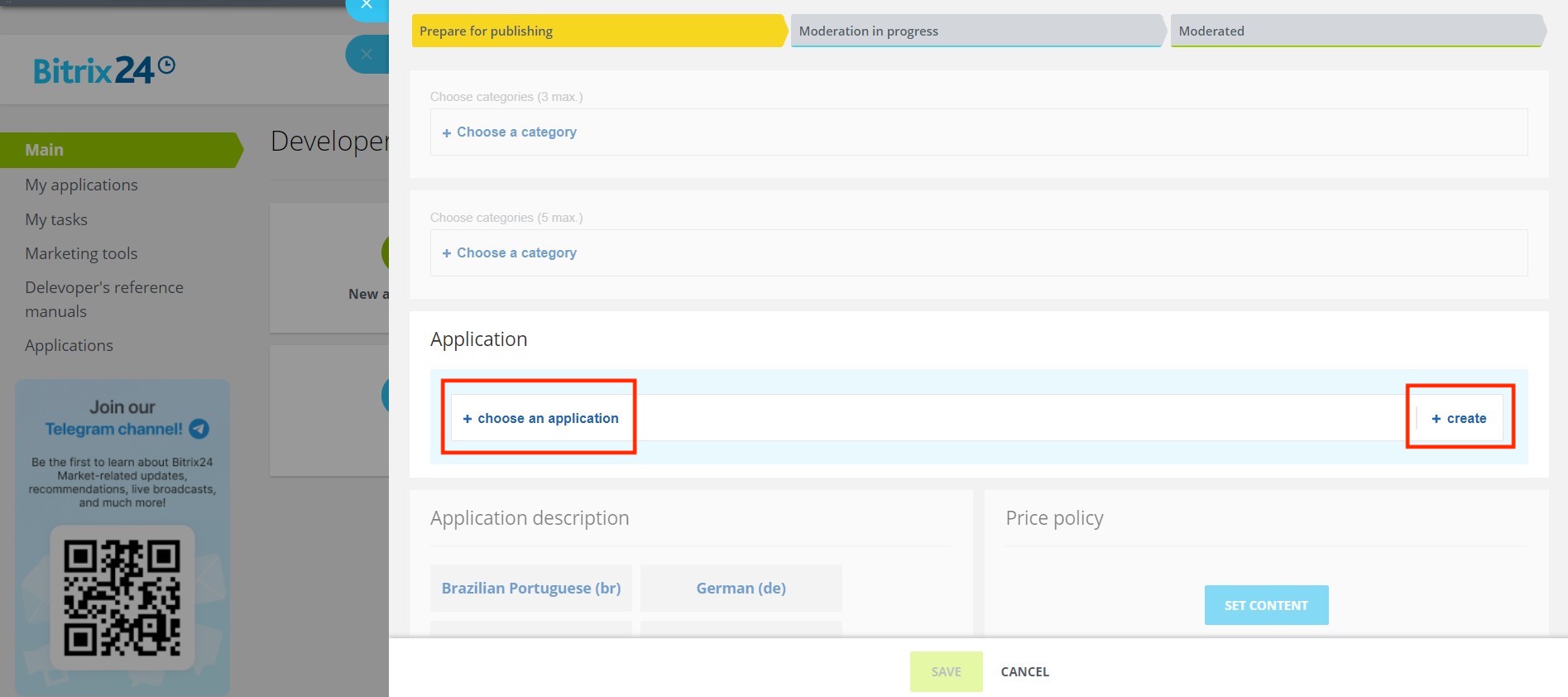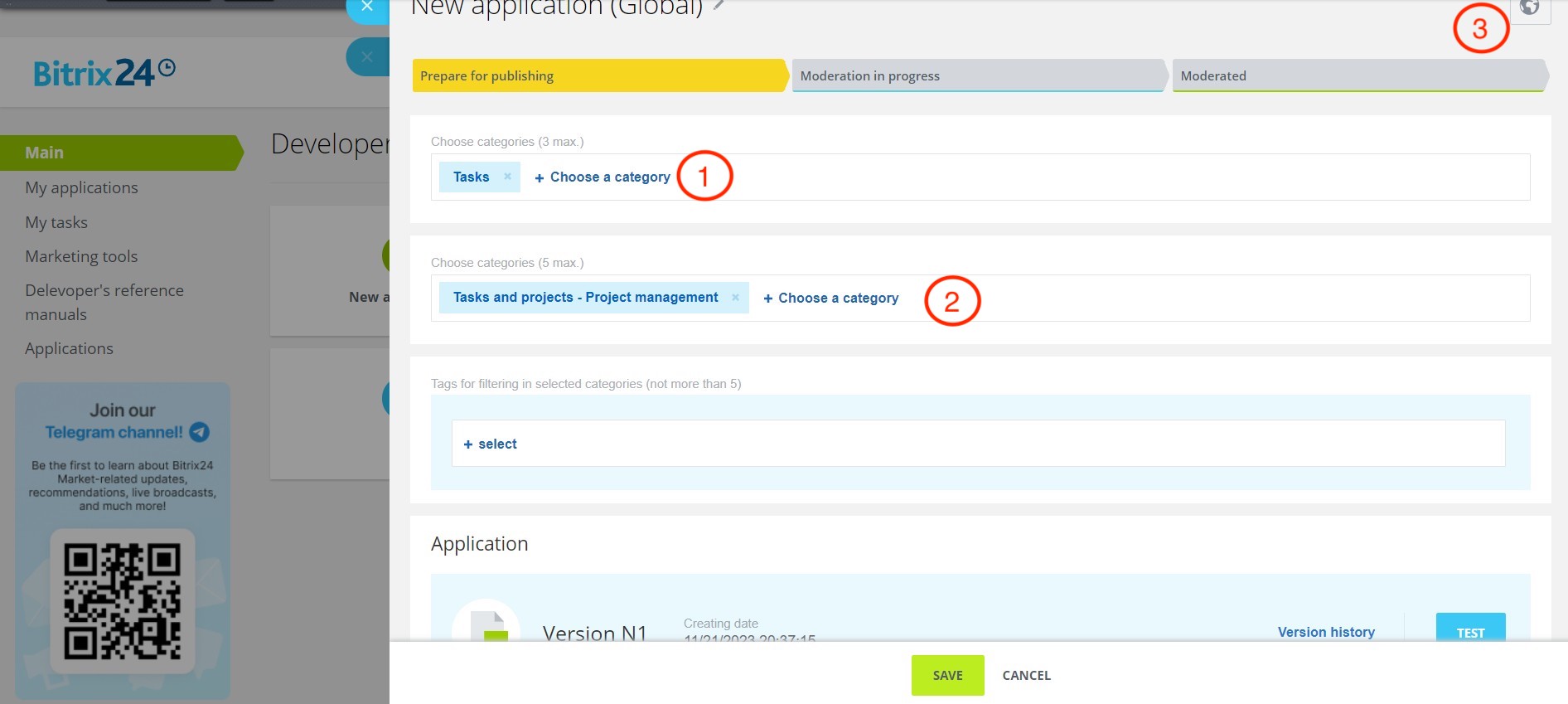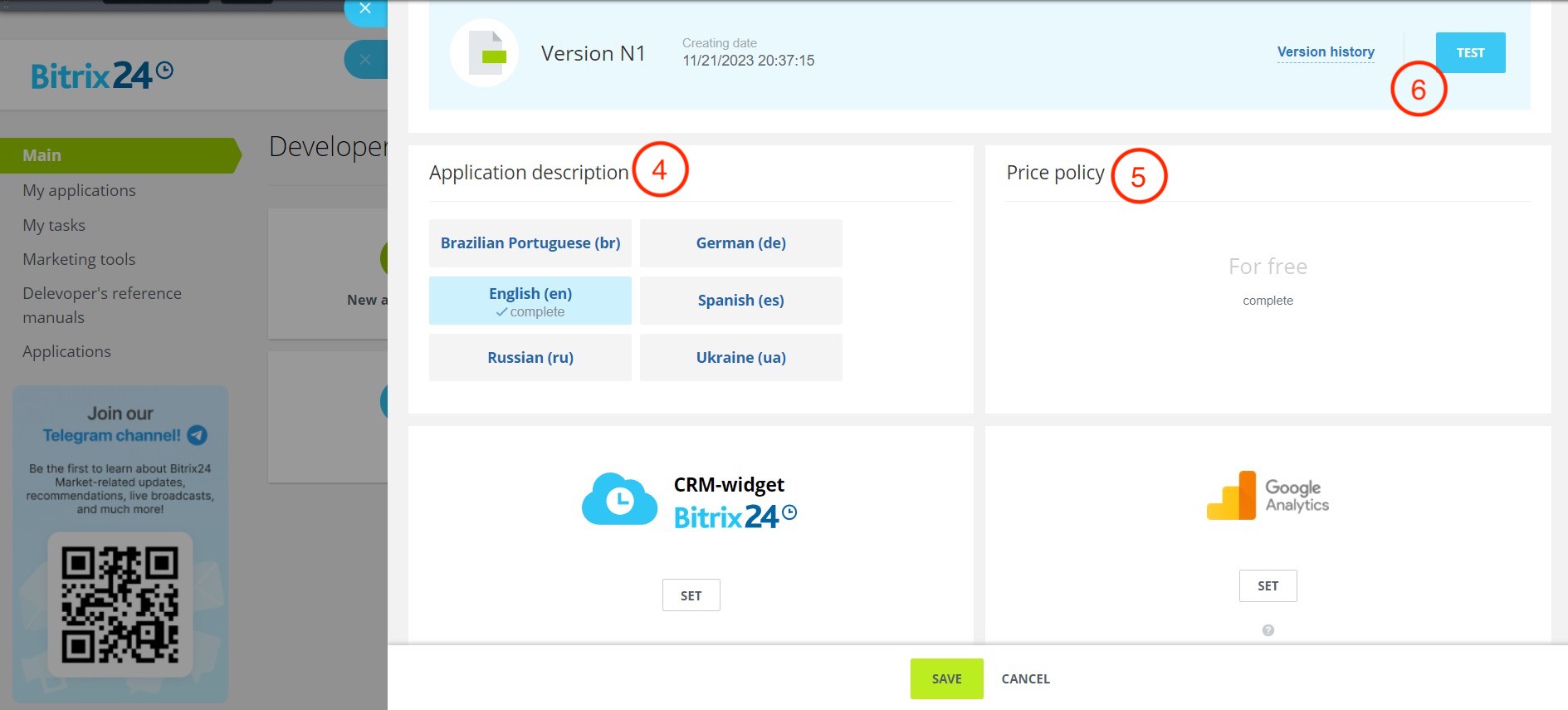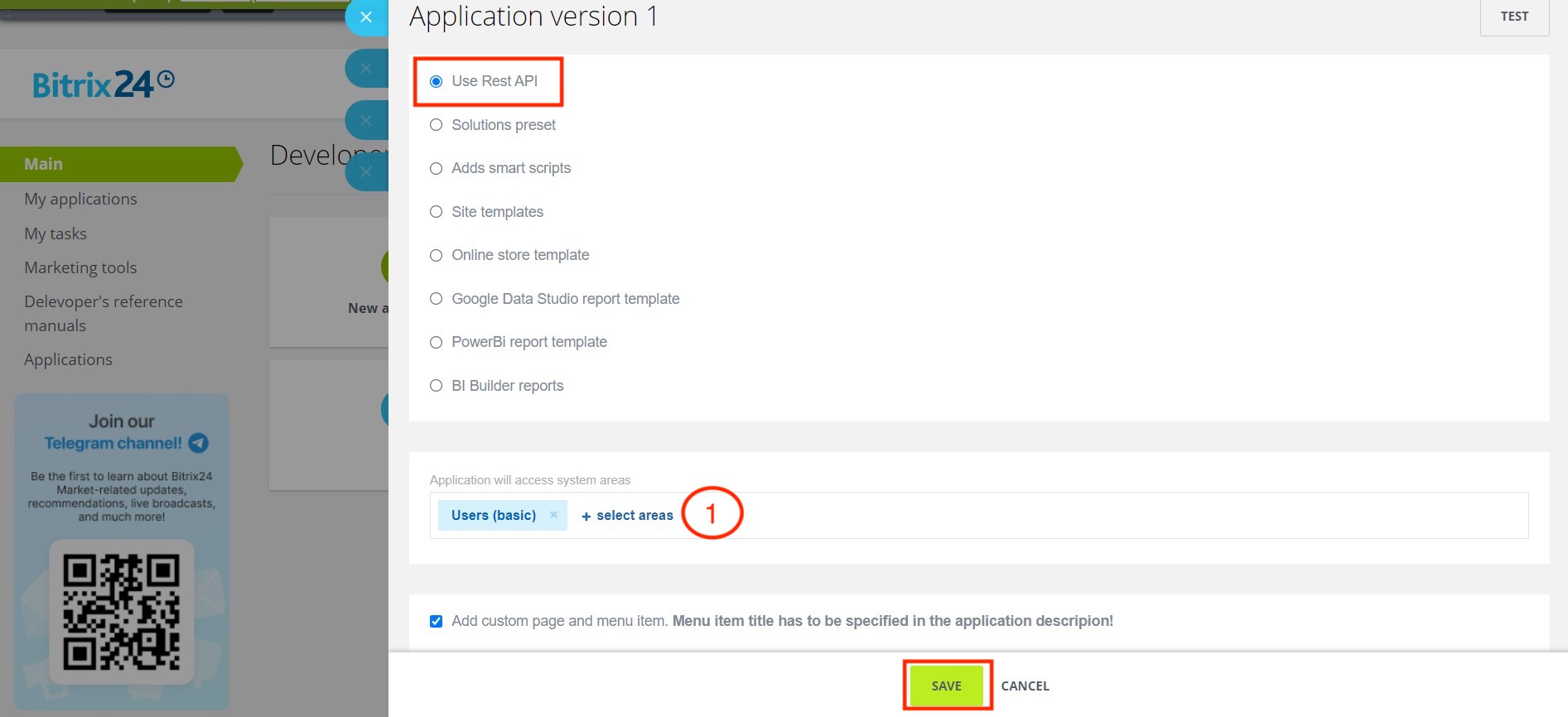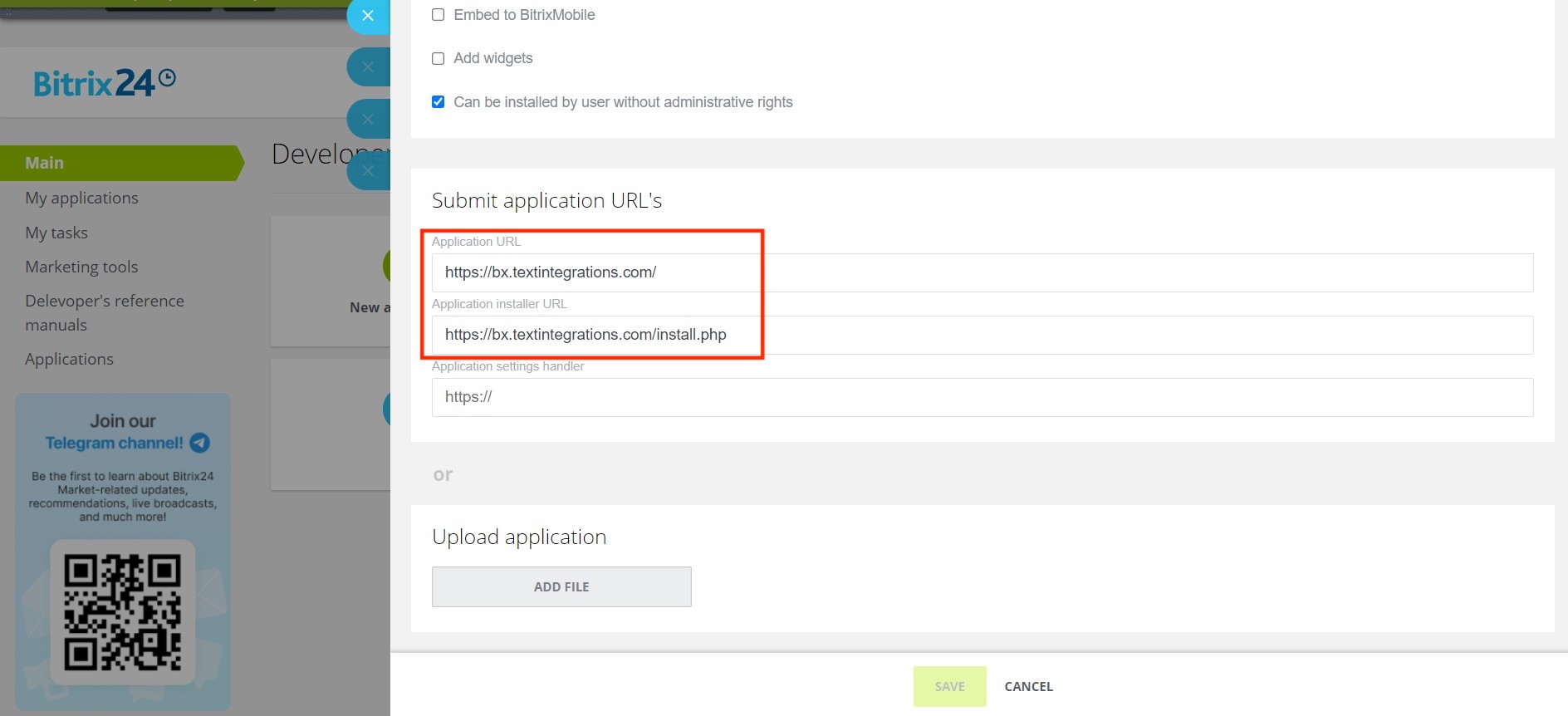Last Modified: 22.12.2023
|
|
|
Views: 4738
Last Modified: 22.12.2023 Description
To create a solution to be further published in Application catalog, select
New application
When application version is added, you need to fill out the name (1) application code (2), categories (3), app description (4), price policy (5) and click test (6):
The required fields must contain some information. Contrary to local applications, each public app must have a unique character ID code. This code consist of two parts: your unique partner ID (indicated inside developer's account) and part you assign to a specific created application (2 see image above).
Note: your app ID code must be clear and legible from the get go. Please, be aware that this specific code will be a part of your app's public address in Application catalog and you won't be able to replace it later.
To simplify things, you can temporarily indicate that your app is free of charge (5). Later, before submitting this app to moderators you can change this status and update other descriptions accordingly. From the very start, you can choose a category for your app (3). Such categories help users to navigate in the Applications catalog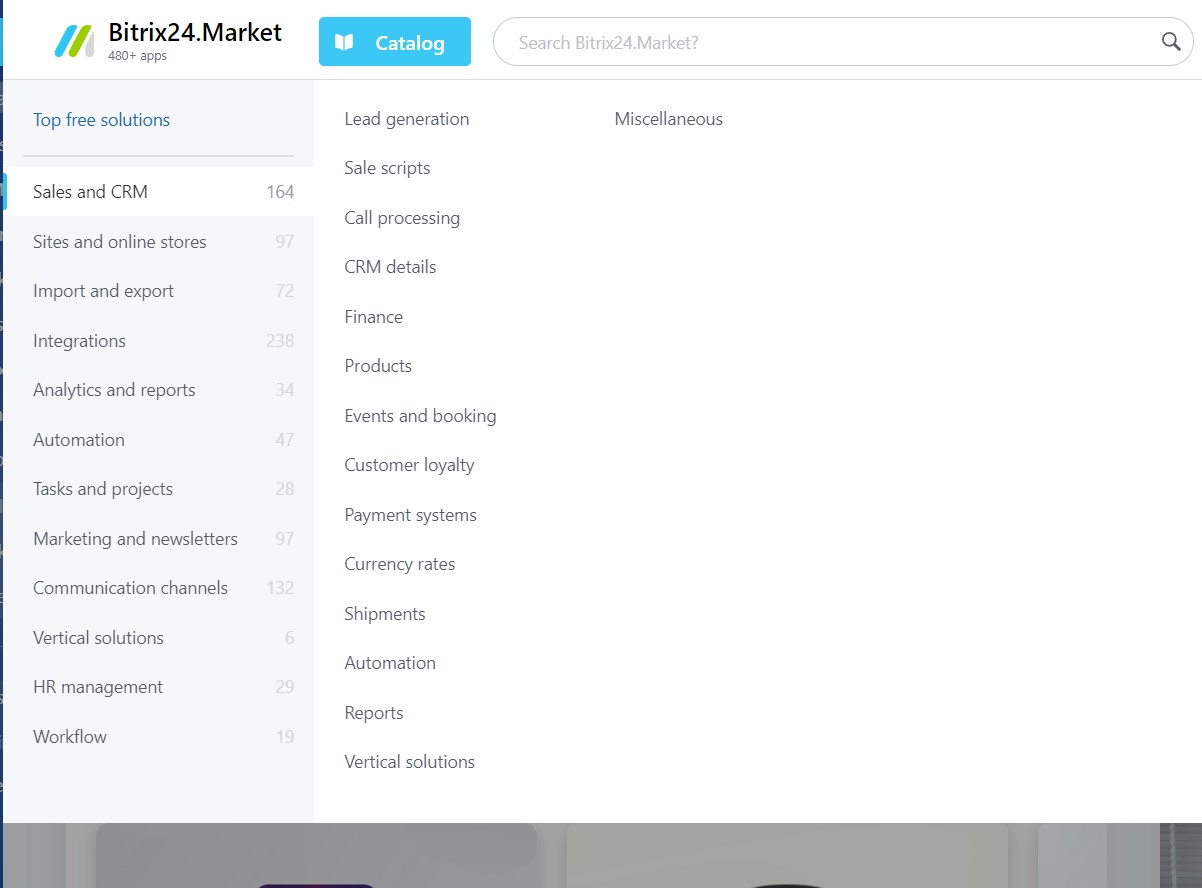 .
.
Click on a block with one of languages in Application description (4) and fill out the required fields with descriptions, as well as upload solution logo and at least one screenshot. It's not absolutely required to input actual and finalized descriptions as well as final screenshots of the app at the development stage. However, later on when you decide to submit a completed and debugged solution application to Bitrix24 moderators to be published in Bitrix24.Market catalog, these fields must be filled out with actual full information. Proceed to saving app details, by filling all the required fields. First step is complete, i. e. you have prepared description portion of your future application. Application versionsContrary to local applications, public apps have versions. Each version is submitted for moderation. (During moderation, app description is checked as well). Moderation is not required at the development and testing stage, you are developing and finalizing your app's fully featured package, including test instances on your Bitrix24 accounts and only after that you should submit your app to be moderated by Bitrix24 team.
When creating a new solution, you need to
create
After saving, you'll see the message Changes have been saved - close slider form, and review the app's new version description. When your version will be fully ready to be published, i. e. located on the working server, its operability, descriptions, materials are checked for adhering to Bitrix24.Market regulations, etc. you may submit it for moderation. Open the page My Applications and click on Submit for moderation in the Status column. App overview slider opens and if you do not have anything more to correct, click "Submit". Otherwise, correct all issues before submitting app for moderation. Your solution is entered into corresponding queue and will be reviewed by moderators. If they find any faults or non-conformities to Bitrix24 regulations, moderators will contact you.
Courses developed by Bitrix24
|