Views: 8326
Last Modified: 21.09.2017
If server monitoring systems have been launched and a new host had been added to the cluster, then the system itself will trace the new appliance and will launch the task to add this appliance to monitoring.
Menu item 9. Monitoring in pool > 3. Add new host(s) on monitoring allows to launch new host addition to monitoring system, if it was not added into monitoring for some reason:
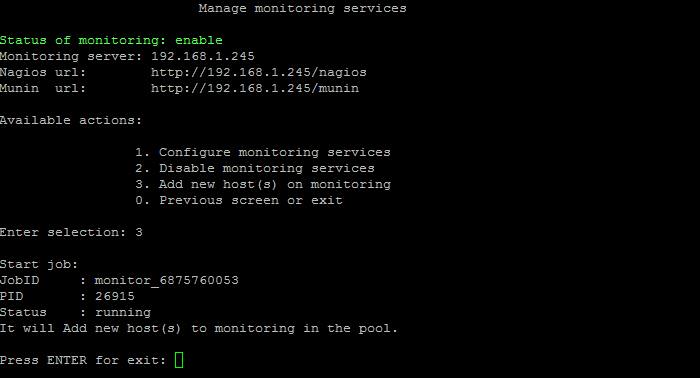
Note: When selecting 9. Monitoring in pool > 3. Add new host(s) on monitoring), the task of automatic addition of new host into monitoring launches immediately, without any queries.
Attention! Task execution may take a rather long time (up to 2-3 hours and more) depending on the task complexity, data volume used in such tasks, capacity and server load. You can check the currently executed tasks by using menu item 5. Background tasks in the pool > 1. View running tasks. If task completion log files are needed to be reviewed, they are located in the following directory /opt/webdir/temp.