Views: 15486
Last Modified: 22.09.2017
In Bitrix24 Virtual Appliance, it is possible to quickly deploy a Master-Slave cluster configuration for Bitrix24 On-Premise.
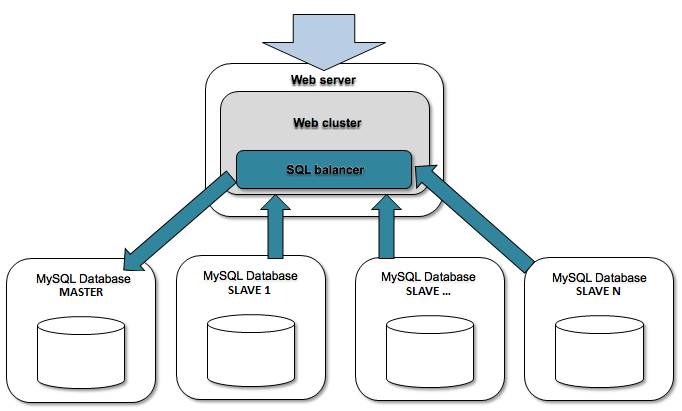
Key features:
- Flexible SQL load balancing
- Easy administration
- Fast, cheap and unlimited scalability
- Online backup
- Web application logic maintenance not required
«Master - Slave» model is realized via MySQL tools. Bitrix24 software allows to flexibly balance the load between servers, participating in replication.
Attention! Prior to start using the
memcached server pool in
BitrixVA/BitrixEnv, it is necessary to pre-install the Bitrix24 On-Premise
Bitrix24 On-Premise or Bitrix Site Manager products with
Web Cluster module. This module is available only in advanced editions of Bitrix24 products.
To create a slave MySQL server, the following steps are required:
Attention! Task execution may take a rather long time (up to 2-3 hours and more) depending on the task complexity, data volume used in such tasks, capacity and server load. You can check the currently executed tasks by using menu item 5. Background tasks in the pool > 1. View running tasks. If task completion log files are needed to be reviewed, they are located in the following directory /opt/webdir/temp.