Views: 20343
Last Modified: 27.08.2014
To set the integrated mail server:
- Select main menu in 6. Mange sites in the pool > 4. Change e-mail settings on site and input the hostname to set the mail delivery for:
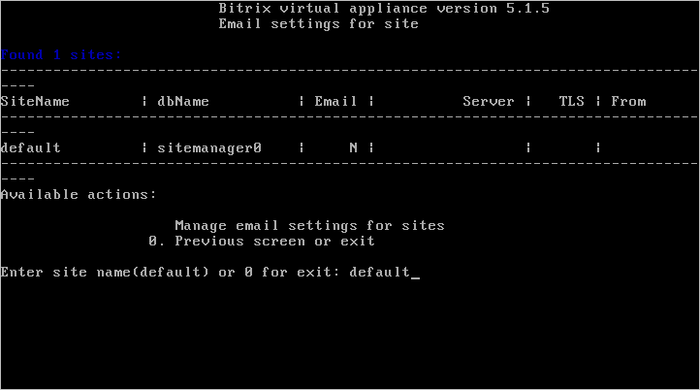
- Then, input the required mail server data:
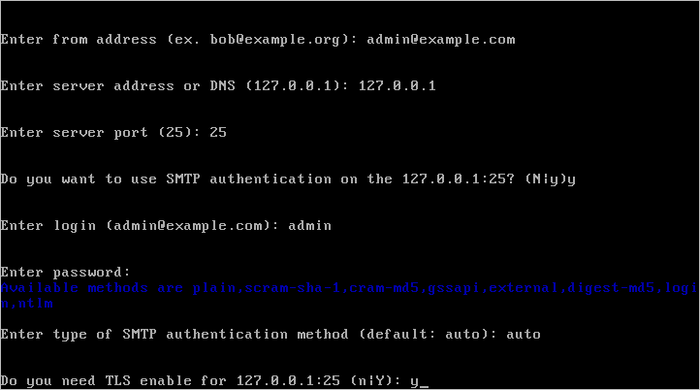
- from address – address of the sender to forward the messages.
- server address or DNS – mail server IP and DNS. Press Enter to use the default address (127.0.0.1)
- server port – server port. The port depends on connection type: 25 – for regular and 465 – for encrypted (using SSL). Press Enter to use default port (25).
- o To use SMTP-authorization, type login and password to access SMTP-server in auth authorization for line, otherwise type n.
- o To use encrypted data transfer TLS-protocol, type y in TLS enabled line, otherwise type n.
- Wait until the mail server set up task is completed.
- To review select item 6. Mange sites in the pool > 4. Change e-mail settings on site again and check if the mail server settings are correct:
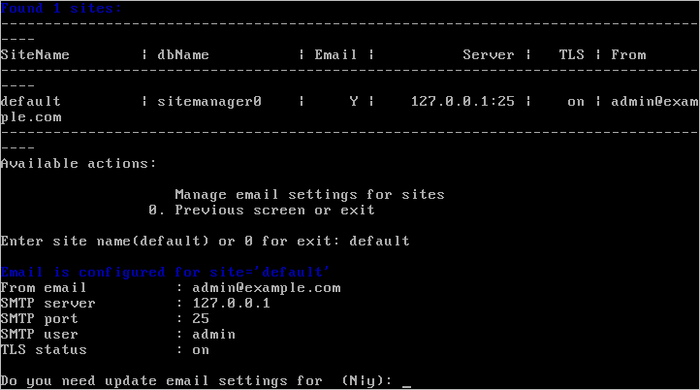
Note. Task execution may take a rather long time (up to 2-3 hours and more) depending on the task complexity, data volume used in such tasks, capacity and server load. You can check the currently executed tasks by using menu item 5. Background tasks in the pool > 1. View running tasks.