Views: 14071
Last Modified: 27.08.2014
Additional Site Creating Wizard permits to deploy several sites on the same virtual machine both on independent Bitrix installations and as a part of multi-siting.
Adding a Site
The following actions must be taken to add an additional site:
- Preset DNS server or indicate a domain name in /etc/hosts on the virtual machine and also on all machines from which this site will be accessed.
- Then, run wizard 6. Manage sites in the pool > 1 Create site:
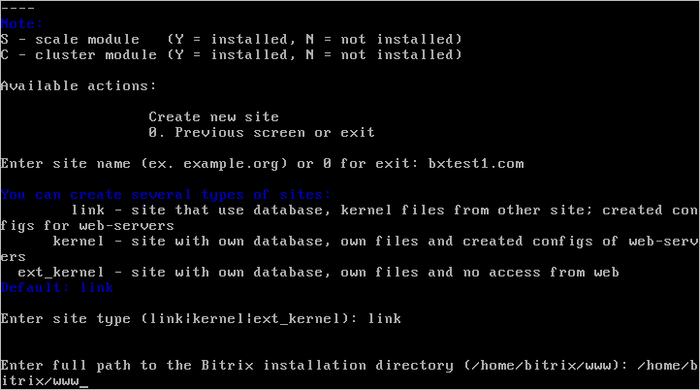
and provide the following data:
- Enter site-name - domain name of the additional site without www;
- Enter type site (link|kernel) - Bitrix installation type:
- link - if a new site in an existing, multi-site installation is being created - that is, there is a common kernel (main module) and database in an existing Bitrix install that will be shared with the new site.
- kernel - if the site is being created in a completely new installation of the Bitrix Platform - that is, this site will have a separate Bitrix kernel in a new site directory.
During the master execution, the following directory is created on the server: \home\ext_www\{host_name}, containing:
- Symbolic references to the main core in \home\www (if link option is selected).
- Directories and script BitrixSetup for the installation and restoration of the product (if the kernel option is selected).
After the completion of the task on site addition, it is ready for use.
Note: the number of additional sites is not limited. The only limit is that this wizard is not intended for work with the machines forming the cluster.
Deletion of an Additional Site
In order to delete an entry about an additional site, please choose option 6. Manage sites in the pool > 2. Delete site in the administrative menu of Bitrix Virtual Appliance.
Note. As the master on the additional site removal removes the folder and database of the additional site we recommend that you backup important data preliminarily.
Note. Task execution may take a rather long time (up to 2-3 hours and more) depending on the task complexity, data volume used in such tasks, capacity and server load. You can check the currently executed tasks by using menu item 5. Background tasks in the pool > 1. View running tasks.