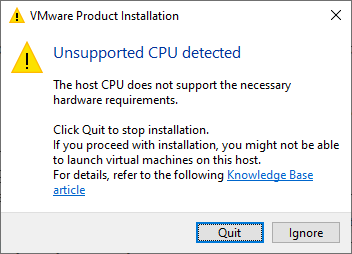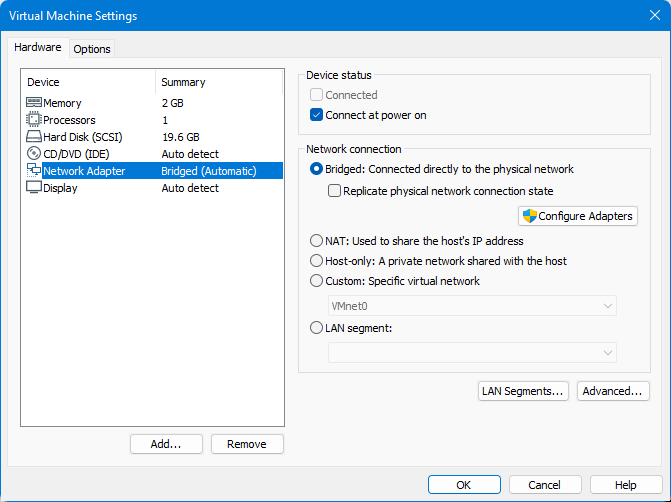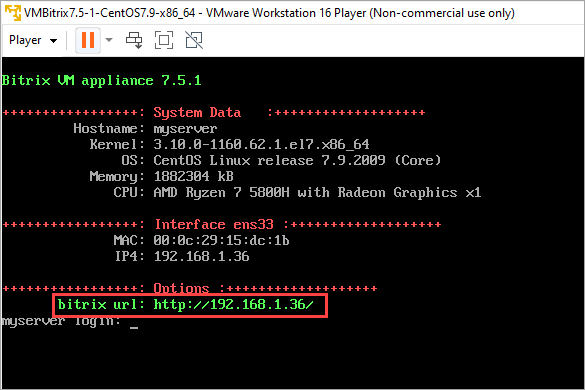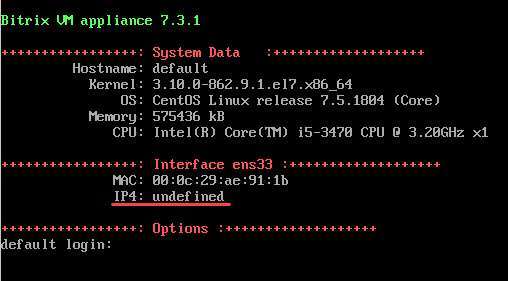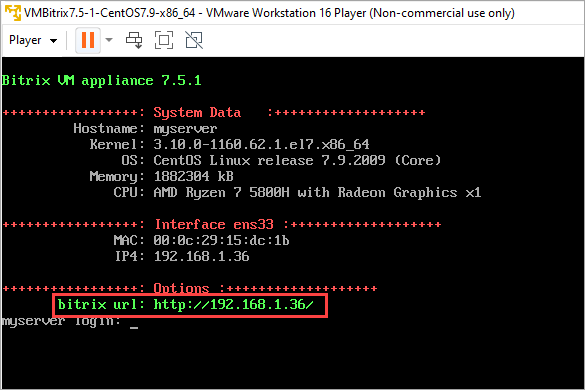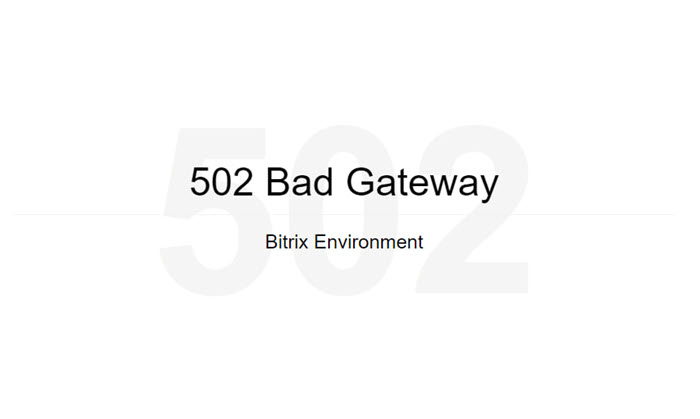Last Modified: 09.10.2024
|
|
|
Views: 3227
Last Modified: 09.10.2024
There are some common errors and issues that can be encountered during BitrixVA installation, associated with specifics of your personal computer capabilities or distributive package configuration. Below is the list of typical issues and solutions that resolve them:
Didn't find your issues in the list above? Re-installation is often most helpful solution: delete virtual appliance and then re-install it and download distribute package. Software doesn't support computer hardwareVirtual appliance software (for example, VMWare or VirtualBox) doesn't support your specific hardware and prints compatibility error: "Unsupported CPU detected. The host CPU does not support the necessary hardware requirements".
Solution:
Virtualization is disabled or unavailableWhen launching virtual appliance you see black screen that appears and disapears and BitrixVA doesn't start. Error appears with phrases VT-x, AMD-V, virtualization Phrasing сфт be as follows "This host does not support "Intel EPT" hardware assisted MMU virtualization" or "This host supports Intel VT-x, but Intel VT-x is disabled". . Solution:
Site doesn't open or shows a network adapter errorYou are launching a virtual appliance and encounter errors associated with your adapter. Or site doesn't open at the specified ÌP address, showing the message "Cannot access the site". Solution:
No IP-address after launching BitrixVAThe field
bitrix url
Solution:
502 error or timeoutUpon attempting to open site using
bitrix url
Solution:
Distributive package doesn't download or the download progress has stalledDuring the distribution package download from server:
Solution:
Strange symbols and errors in the during installationThe download procedure isn't quick and sometimes file is downloaded with errors. This can appear differently: as errors encountered in the installation wizard or characters �. User example: Quote: I click accept the terms and then Next and
strange characters appear
 »
»Solution: delete the virtual appliance and re-install it and download the distribution package. PHP or MySQL version doesn't satisfy system requirements (obsolete)Virtual Appliance development is a long and complicated process with possible situations when PHP or MySQL versions become deprecated and don't match distribution package requirements. In this case, installation wizard will notify you how they must be updated. Solution: update PHP and MySQL using BitrixVA menu. You can find details on how to do it in this lesson 6. Update PHP and MySQL). Note: Only root user can update PHP and MySQL versions.
Courses developed by Bitrix24
|