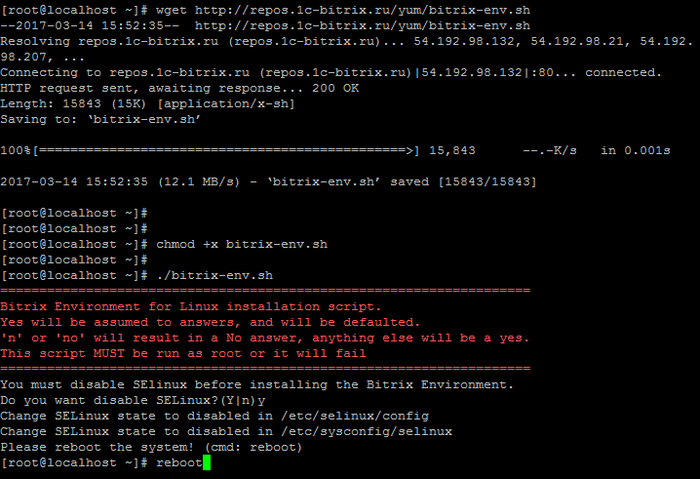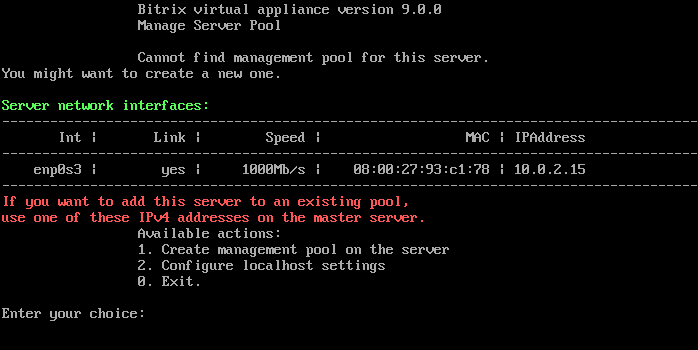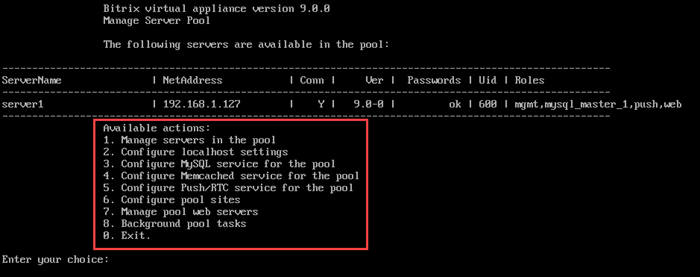Last Modified: 25.09.2024
|
|
|
Views: 4468
Last Modified: 25.09.2024 Installation of Bitrix Environment (BitrixEnv) for Linux will be helpful for:
Bitrix Virtual Environment for Linux provides fast deployment of Bitrix products and solutions to operate with minimal expenses in an optimal environment of CentOS 9 Linux-based platform:
Installation on CentOS Stream 9Below you can find the review of Bitrix Virtual Environment for Linux installation on the equipment with pre-installed CentOS Stream 9.
"Silent" BitrixEnv installation (silent mode) and launch keysYou can install the environment in "silent" mode with keys specified. This way allows creating a pool immediately with necessary host name after installing BitrixVA environment, launch the Push server and set a password for root MySQL. Script launch command syntax, with all keys: ./bitrix-env-9.sh [-h] [-s] [-p [-H hostname]] [-P] [-t] [-M mysql_root_password]где:
Example: Objective:
./bitrix-env-9.sh -s -p -H server1 -P -M 'BX123bx@#MYSQL' Important! Launching push server (
-P) when installing the environment works only jointly with pool creation (-p). How to manage BitrixEnvThe menu below is used to manage Bitrix Virtual Appliance: To proceed to execution of any action in Virtual Appliance, please input the number and press Enter. For example, to configure virtual server, input 8. (Background pool tasks) and press Enter. To return from the command line (if you have pressed 0. Exit or Ctrl+C) back to the BitrixEnv menu, input the following command in the console: /root/menu.sh Handling files in BitrixEnvThe protocols SSH / SFTP are used to handle BitrixVA/i> files. Protocols FTP and SCP aren't supported by default.
Courses developed by Bitrix24
|