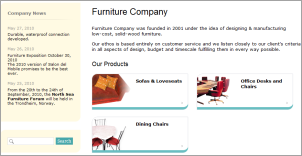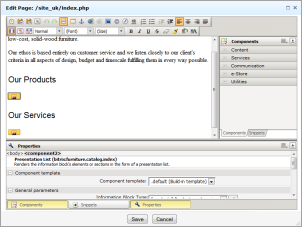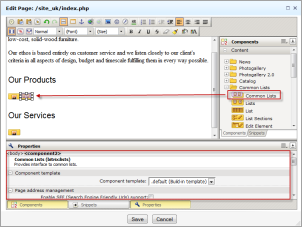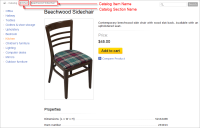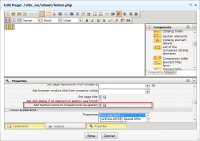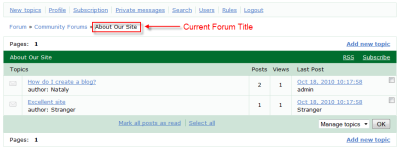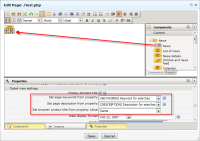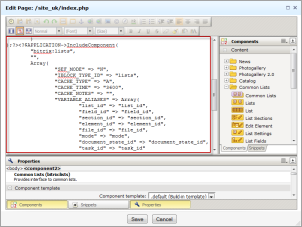Last Modified: 10.10.2012
|
|
|
Views: 5379
Last Modified: 10.10.2012 Visual component is logically completed source code, implementing operations with data of exact modules. Virtually any script can be shaped as a component.
You can quickly add components to pages using the visual editor. To insert a component into a page, simply select it in the list and drag and drop it to the desired position within the page.
A distinctive feature of a component is the ability not only to be controlled on the source code level, but also through the use of parameters that define the component behavior. Note! Using the visual editor you can choose a template which will be used for page displaying. If visual components used on the page are customized for a definite site template then in case of using another site template these components will be displayed as PHP code. It means that the system will not be able to identify these components. In this case you are recommended to choose the proper template (for which the visual components were customized) or use another components.
Also some components can manage site template elements:
In the given examples the template elements managing is implemented with use of special visual component parameters. These parameters can be adjusted during editing page in the visual editor mode.
Useful information:
You can proceed to editing php code used for a component call. To do so use the button
Also any arbitrary PHP code can be added to page in the similar manner. In this case, it could be modified in the text editor in the bottom of the screen. 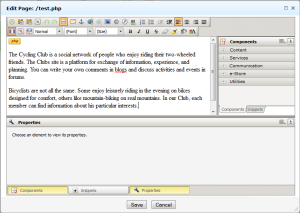
Note: Any arbitrary php code, placed on a page, in the visual editor mode will be displayed as the picture
The Bitrix Site Manager allows to use on pages almost any php code without damage to visual editing mode.
Courses developed by Bitrix24
|