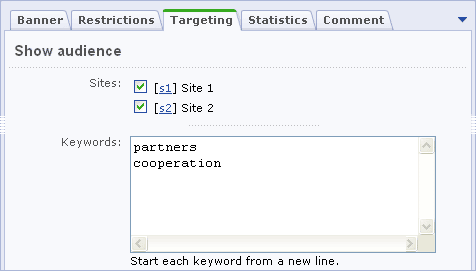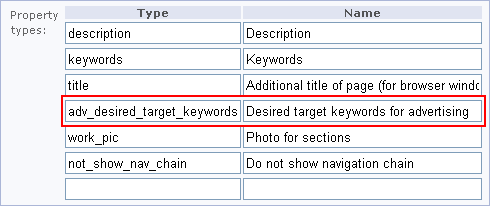Views: 5566
Last Modified: 10.10.2012
One of the methods that can be applied to control the banner shows and to target the advertising precisely is using keywords. The distinctive advantage of this method is that it allows to drive the advertising campaign aimed to reach the well defined target group among your visitors.
Using the Advertising and Site Explorer modules of the Bitrix Site Manager, you can:
- target advertisement to a specific user group. This means that, in respect of a user group, you can show advertisement on the most frequently viewed pages, or on pages whose content can be of particular interest to this user group;
- confine banner impressions within the defined rules, for example, depending on the level of correlation between the advertisement subject and the information on a page.
To control advertising show with use of the keywords mechanism you can adjust the following types of keywords:
- banner keywords;
- page keywords:
- desired: if a site page is assigned the desired keywords, all the banners that have at least one matching keyword in their keyword sets can be shown on that page.
If no banners with the matching keywords can be found, then the page will show banners that are not assigned any keywords. In this situation, the system uses own standard algorithm to select banners to be displayed.
- required: if a site page is assigned the required keywords, all the banners that have all keywords in their keyword sets can be shown on that page.
If no such banners can be found, then the page will show banners that are not assigned any keywords. In this situation, the system uses own standard algorithm to select banners to be displayed.
You can assign keywords to a banner in the Keywords field (the Targeting tab) on the banner editing page:
Services -> Advertising -> Banners (go to a banner editing or creation)
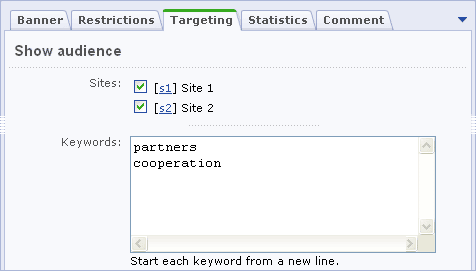
A special property named adv_desired_target_keywords is used to manage the desired keywords. This property is predefined, i.e. its name and behavoiur are hard-coded in the system.
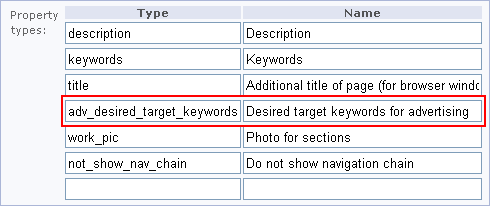
You can specify the desired page keywords by calling the method SetDesiredKeywords(). This method accepts the following parameters:
keywords – array of one or more desired keywords; TIP_SID – the symbolic identifier of the advertisement type. Describes the advertisement type to which the keywords are to be assigned. Leave this parameter empty to assign keywords to all types.
CAdvBanner::SetDesiredKeywords(array("Partners",
"Cooperation",
"Company",
"Contacts"),
"RIGHT");
Note! If the were not set any keywords in a page source code then the function SetDesiredKeywords() parameter keywords assumes a value of page property adv_desired_target_keywords. If value of this property was not assigned then the function SetDesiredKeywords() uses value of the page property keywords.
The function SetDesiredKeywords() is called automatically at the moment of page generation. That is why it is not required to call this function additionally in the header.php if you do not want to redefine page desired keywords.
The required keywords impose active constraints on the banner shows. If the banner keywords does not contain all of the page keywords, the banner will not be shown on the page.
Developers have the opportunity to assign the required keywords to a page by calling the method SetRequiredKeywords(). This method accepts the following parameters:
keywords – array of one or more required keywords; TIP_SID – the symbolic identifier of the advertisement type. Describes the advertisement type to which the keywords are to be assigned. Leave this parameter empty to assign keywords to all types.
The following call assigns the following two required keywords to a page: partners and cooperation.
CAdvBanner::SetRequiredKeywords(array("Partners",
"Cooperation"),
"RIGHT");
In this case, only a banner the set of keywords of which contains all required keywords assigned by the call of function SetRequiredKeywords can be shown on the page.