Views: 7773
Last Modified: 10.10.2012
Menu managing is implemented in administrative section. You can proceed to menu creation by on of the following ways:
Note: As the result of this operation there will be created a file with name .<menu_type>.menu.php in the corresponding site section. In the File Manage the name of this file will be displayed as a link with the following name Menu type "<menu_type>".
To proceed to menu editing use one of the following ways:
- Open for editing file with the necessary menu name;
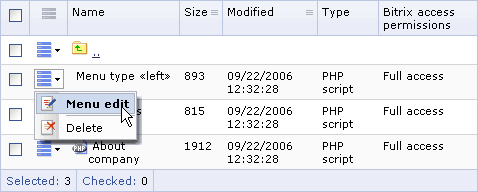
- Use the button "Modify menu items".
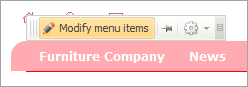
Note: Editing menu you implement modifications of the file .<menu_type>.menu.php (e.g., .top.menu.php). But you do not tackle directly with the file code. The file modification is implemented via the special system interface providing user with opportunity to edit menu items in the visual mode.
The Bitrix Site Manager supports two modes for menu editing: simple and advanced.
Editing menu in the simple mode allows:
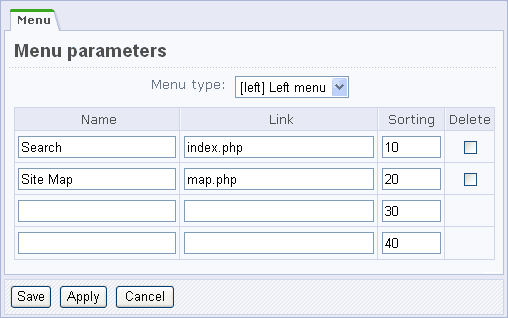
- to define menu type (e.g., left, top);
- to assign the following menu parameters:
- menu item name;
- link for menu item;
- menu item sorting index.
Editing menu in the advanced mode allows:
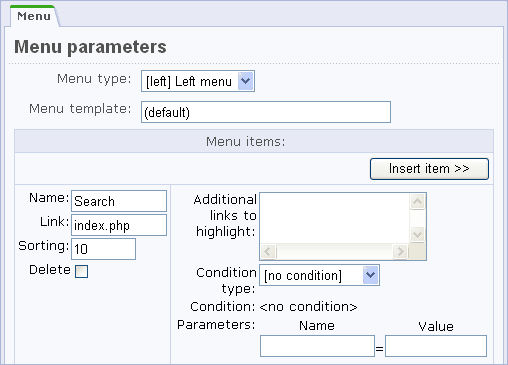
- to choose another (different from the used by default) template for menu displaying (the “Menu template” field).
- to assign additional menu parameters: