Views: 1845
Last Modified: 29.08.2024
SMTP client settings
To configure integrated e-mail service, complete the following actions:
- In main menu, go to 6. Manage sites in the pool > 4. Change e-mail settings on site and enter host name, for which the e-mail settings should be configured:
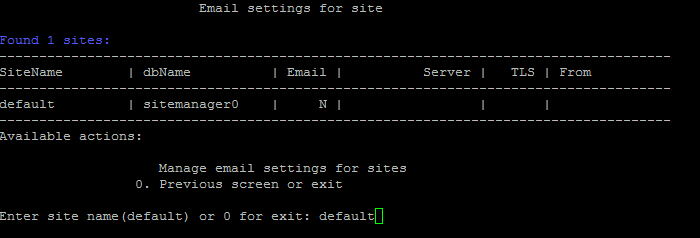
- Then, enter the necessary data for e-mail server:
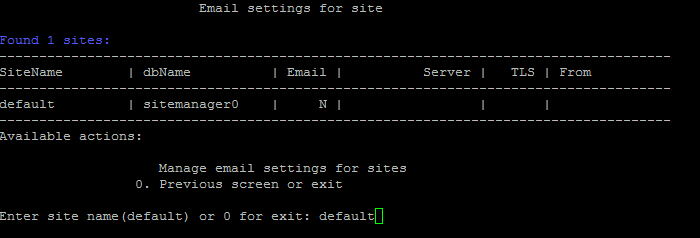
- from address - sender's address for e-mail forwarding.
- server address or DNS - IP- or DNS-address for e-mail server. If you press Enter, by-default address will be used (127.0.0.1)
- server port - server port. The Port depends on the Connection type, 25 - for the usual and 465 - for encoded (with the use of SSL). If to press Enter, then the by-default port will be used (25).
- If SMTP-authorization is required, then type in
y in SMTP authentication line and enter the login and password for access to SMTP-server; otherwise type-in n.
- If the SMTP-authorization option is selected, then it will be required to enter the type of authentication method:
auto, plain, scrum-sha-1, scrum-md5, gssapi, external, digest-md5, login, ntlm (for example, for yandex.ru, the auto is sufficient; for mail.ru - plain).
- If protected data transfer TLS-protocol is required, then type in
y in the TLS enabled line; otherwise - type-in n.
Note: When configuring, indicate the data of your own or public e-mail service.
- Want until the task of configuring e-mail server is completed.
- You can check if all the data, inputted into the e-mail server is correct again at 6. Manage sites in the pool > 4. Change e-mail settings on site:
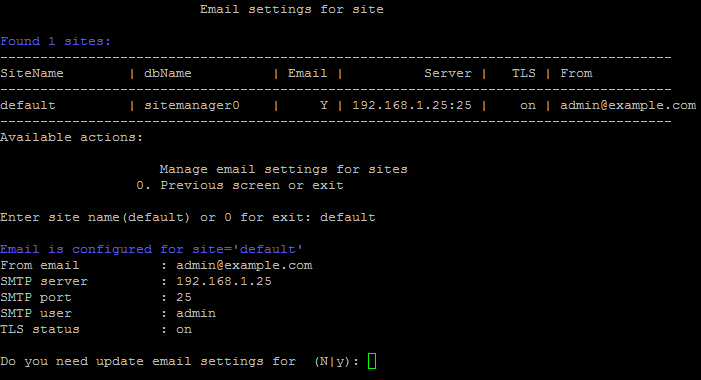
MSMTP logs storage
MSMTP logs can always be reviewed for sent emails-related errors. Such logs are located at this directory: /home/bitrix/.
Each individual site has its dedicated MSMTP log, with log name containing site name – msmtp_{SiteName}.log. For example, default site will have the name msmtp_default.log.
Attention! Task execution may take a rather long time (up to 2-3 hours and more) depending on the task complexity, data volume used in such tasks, capacity and server load. You can check the currently executed tasks by using menu item 5. Background tasks in the pool > 1. View running tasks. If task completion log files are needed to be reviewed, they are located in the following directory /opt/webdir/temp.